Forms 8 Documentation - Quick Start
Quick Start | Field Types | Scripting | Server Data Options | Advanced Functionality
Designing a Form
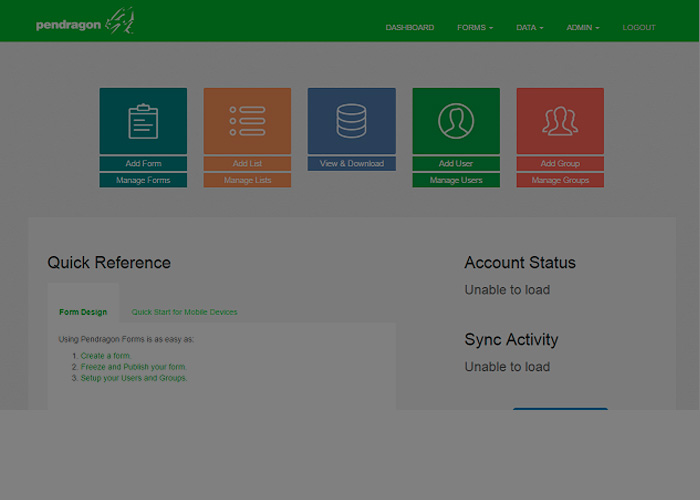
Form Design Tutorial
This is an easy 4-step tutorial
to quickly create and publish a form
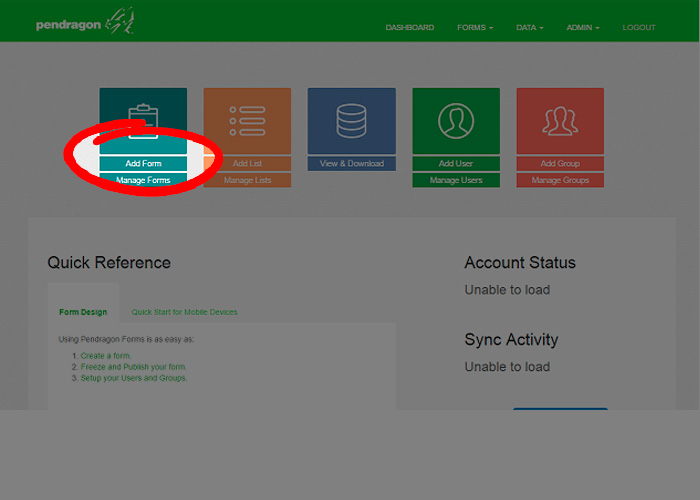
Add a Form
On your Pendragon Forms Dashboard,
click the Add Form link
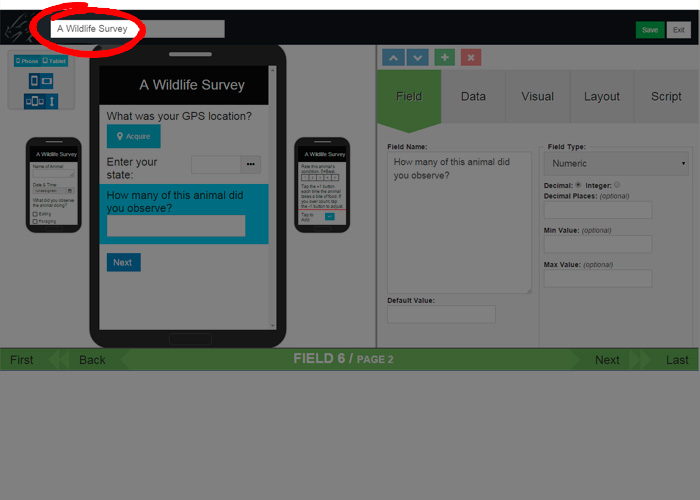
Name Your Form and Add Fields
Give your form a title and
add as many fields as you need
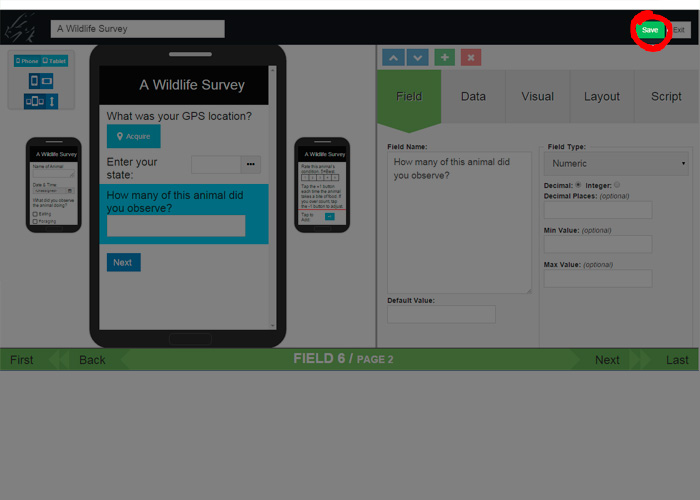
Save Your Form
Make sure to save your form
before exiting
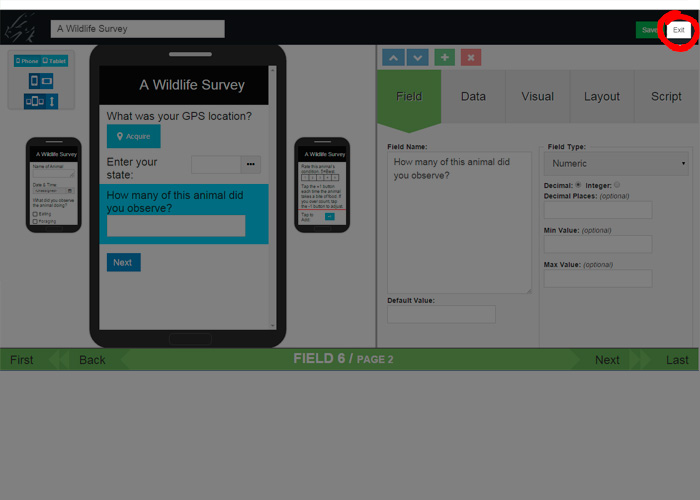
Exit Your Form
Once everything is complete,
save your form and exit
Freezing and Publishing a Form
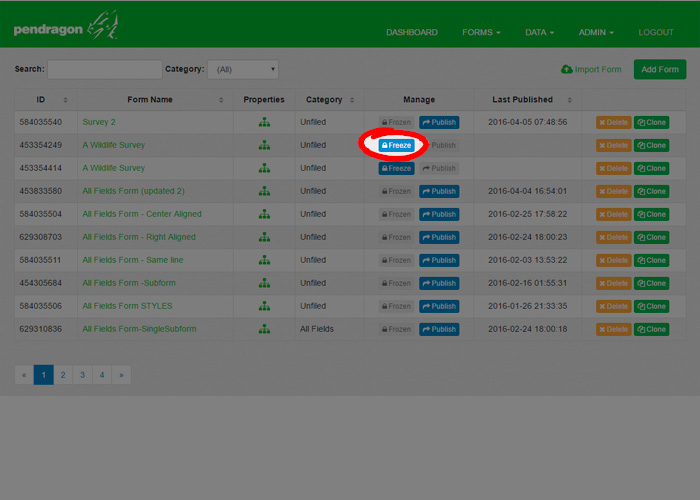
Freeze Your Form
In the forms list, click the Freeze button
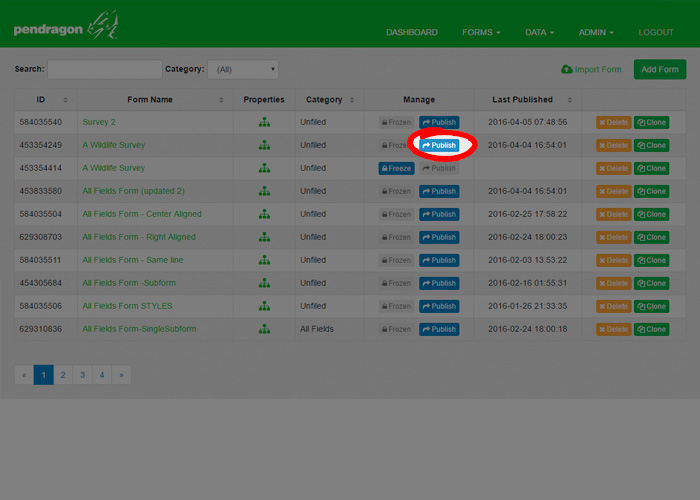
Publish Your Form
Once the freezing is done, click the Publish button

You've published your form!
You distributed your form and it's available to any users in the Default Group
Setting up a Mobile Device
See the options for offline mobile set-up below:
• Setting up the Pendragon Forms Android App
• Running offline in your iOS, Android, Windows Mobile, or Desktop browser
Setting up the Pendragon Forms Android App
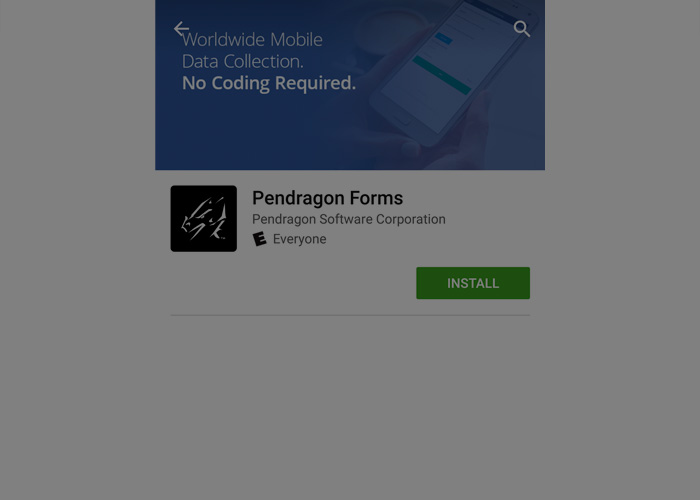
Forms on Mobile
This is a simple 9-step tutorial to quickly
start collecting form data on mobile
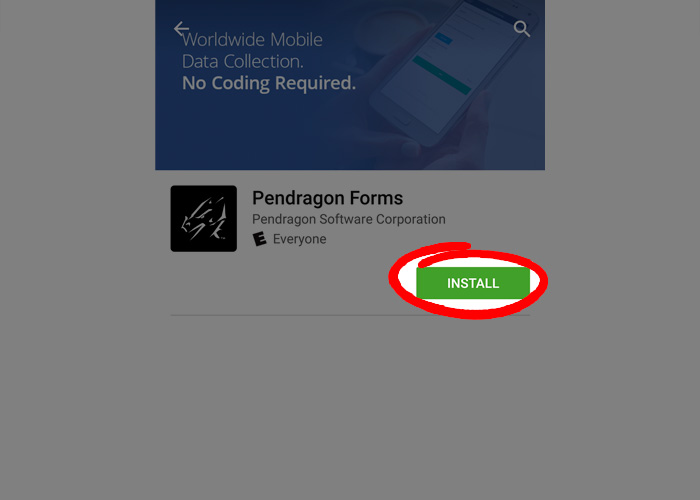
Install the App
Install the Pendragon Forms App from Google Play Store
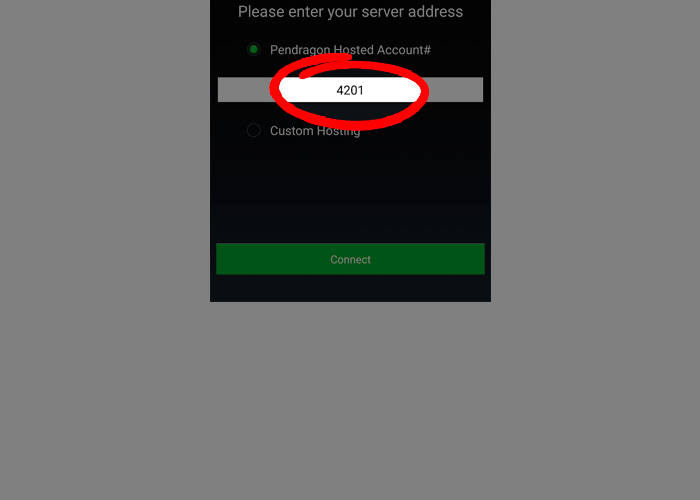
Enter your Account # and Click Connect
Find your account number on your dashboard sidebar or in your sign-up confirmation email
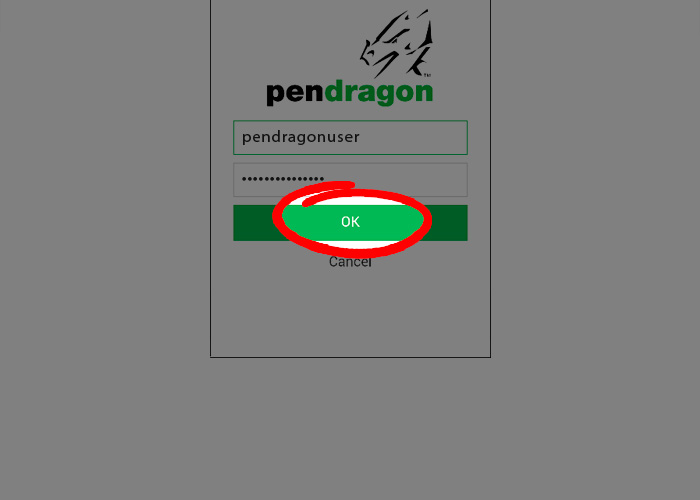
Login
Enter your username and password and tap O.K.
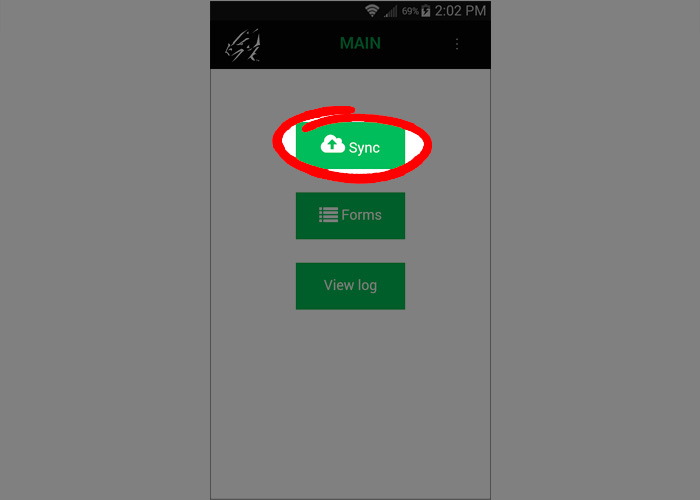
Sync Your Mobile Device
Tap the Sync button to synchronize your mobile device
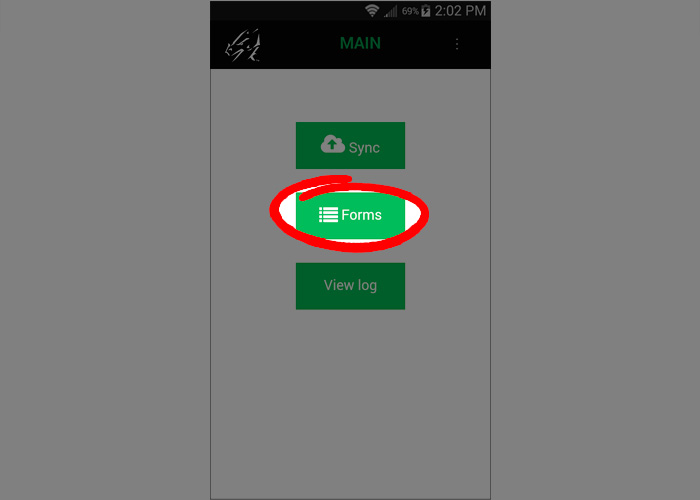
View Your Forms
Tap the Forms button to view your forms
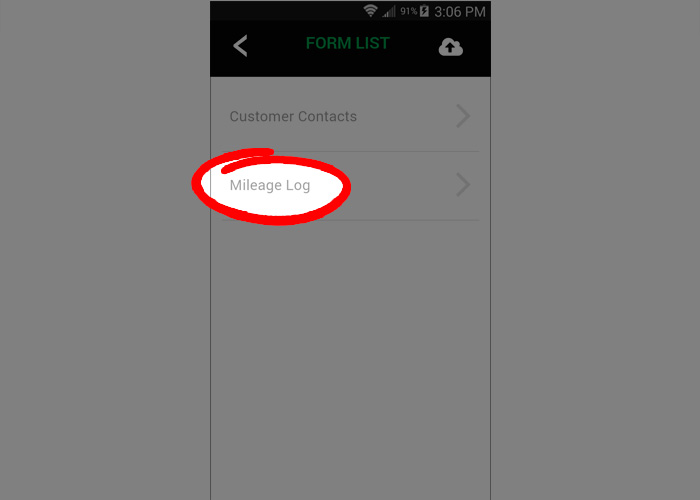
View Form Records
Tap a form to view the list of records
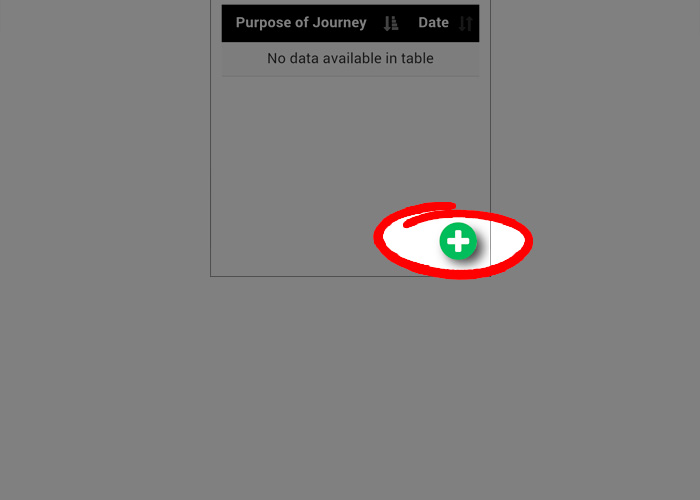
Add a New Record
Tap the Add icon to create a new record
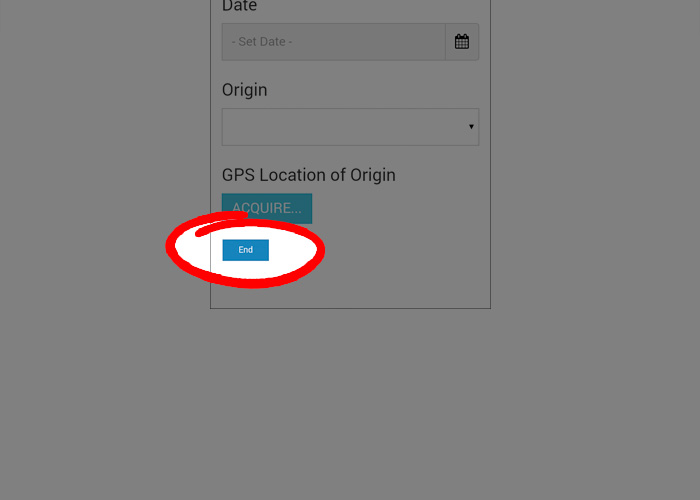
Save Form Data
Click End to save the form
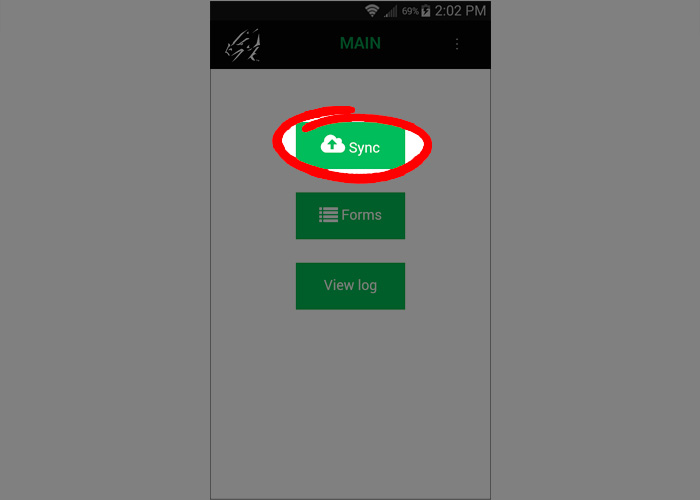
Sync Form Data
Click the Sync icon to sync with Pendragon Forms
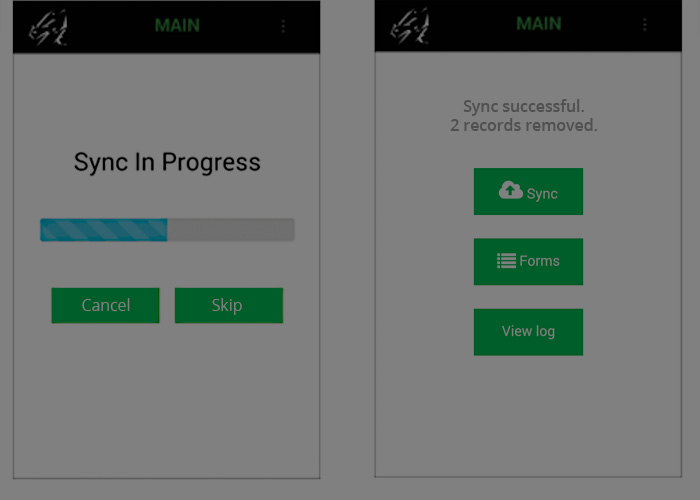
You've collected mobile data!
By default, data is pulled off of your device, but you can configure sync rules that work best for you.
Running offline in your iOS, Android, Windows Mobile, or Desktop browser
Pendragon Forms mobile users can also collect data offline with most Pendragon Forms features within the following supported browsers.
- Android: Chrome
- iOS: Safari
- Windows Mobile or Windows CE: Zetakey
- Windows XP+: Chrome
- Mac OS: Chrome, Safari
- Linux: Chrome
Follow the steps below to configure Pendragon on a mobile device and then collect and sync records:
- Go to your account's forms directory https://127.0.0.1/forms.
- Enter your username and password and tap O.K.
- Tap the Sync button to synchronize your mobile device.
- Tap the Forms button to view your forms.
- Tap a form to view the list of records.
- Tap the Add icon to create a new record.
- Click End to save the form.
- Click the Sync icon to sync with Pendragon Forms.
- You've collected mobile data! By default, data is pulled off of your device, but you can configure sync rules that work best for you.
Collecting Data
Pendragon Forms mobile users can also collect data offline with most Pendragon Forms features within the following supported browsers.
- Android: Chrome
- iOS: Safari
- Windows XP+: Chrome
Follow the steps below to configure Pendragon on a mobile device and then collect and sync records:
- Go to your account's forms directory https://[account].pendragonforms.com/forms
- Enter your username and password and tap O.K.
- Tap the Sync button to synchronize your mobile device.
- Tap the Forms button to view your forms.
- Tap a form to view the list of records.
- Tap the Add icon to create a new record.
- Click End to save the form.
- Click the Sync icon to sync with Pendragon Forms.
- You've collected mobile data! By default, data is pulled off of your device, but you can configure sync rules that work best for you.
Reviewing Data on the Server
CSV/Excel Export
Export your data (images includes) by following these steps:
- Go to the View, Edit, Download page.
- Find the form with the data that you would like to download.
- Optionally, if you would like to export by a create or modified date range, choose a field and enter the a start and/or end range.
- Click the Export button and your export will download as a zip. Any images will be included in the zip and referenced from the exported dataset.
View or Edit datatables (optional SQL)
Access your data table online by following these steps:
- Go to the View, Edit, Download page.
- Find the form that you want to view or edit.
- Click the icon.
- Navigate the tabs (Browse, Search, Insert, SQL, Import, Structure) as needed to view, insert, edit or delete data.
Remote ODBC over SSL Set-up
Setting up ODBC
